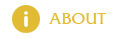Injection Guide
Go to http://yoko.com.ua/eng/injection.htm and download “ilauncher” and “script.dll” and “injection.dll”.

Extract them all into one folder.
Make a copy of “expat.dll” and rename that copy into “libexpat.dll”.
If you are using Windows 10 make sure to set the Compability to Windows Xp for Injection and the Client 2.0.3
Launch ilaunch.exe with admin privileges make all the Settings in the Injection Launcher
1. Select the proper Client Directory ( your uo folder )
2. Edit the Server List
ip: origin.alternateuo.com,2597
Enter your Username+Passwort
3. Edit the Client list
Select client 2.0.3 of your uo directory
4. Change and select the correct path of your Ignition.cfg ( should be your injection folder )
5. Click on the Popdown Menus on Server and Client select the ones you just added/changed
Then Click launch and the Uo Client + Injection will start.
If you get any Error click on the error details!
Error not finding Injection.dll
You forgot “Make a copy of “expat.dll” and rename that copy into “libexpat.dll”.”
Error not finding login.cfg, or the client.exe or Ultima Online directory
Open the ilaunch.xml file with a text editor and check if the lines”client_dir=” and “ignition_cfg=” point to the correct folder.
Sometimes the Apostrophe in the folder name “Ultima Online Mondain’s Legacy” causes some errors. In the textfile it should be “Ultima Online Mondain's Legacy” instead of “Ultima Online Mondain’s Legacy”
If you don’t have an ilaunch.xml file, copy your injection folder into C:\Injection
Make the settings in the ilauncher and try again!
Make sure you have it launches as admin, otherwise it might not be able to write files.
Starting Client Error “Failed for client window to open” this might be caused by not having installed Injection + UOML on the C:\ Partition. Move everything to C and try again.
Starting Client Error “Failed to find UO window!” You might have fucked up your uo installation by renaming it or anything else. Try to start the client2.0.3.exe itself. If that doesn’t work reinstall Uo.
Injection works on Windows 7 and Windows 10. Follow the Guide step by step and double check everything. It should work 100% if you follow it correctly
Then in the Injection Window go to raider “Main” and select under Encryption: 2.0.3x.
Make a checkmark at “Corpses autoopen” and you are good to go.
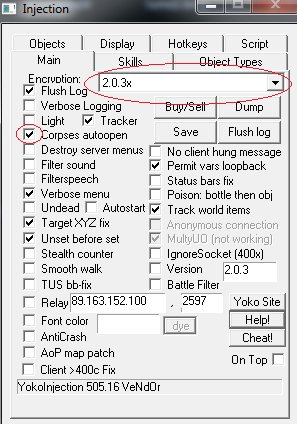
You can now connect to the server with your UO Client.
Script Guide:
When injection starts it will automaticly load the autoload.sc Script File, so make sure all your scripts are written and saved in there! Since this Server uses a Bandage Heal System, i have posted you an autoheal script with bandages:
sub Healing()
UO.print("Autohealing for Alternate UO")
UO.DeleteJournal()
repeat
if not uo.dead() then
if UO.InJournal("You feel very ill")>0 or UO.InJournal("You feel deathly sick")>0 or UO.InJournal("You feel extremely sick")>0 or UO.InJournal("You contaminated")>0 then
UO.Exec("bandageself")
wait(1400)
UO.DeleteJournal()
end if
if uo.life < uo.str-10 then
uo.exec("bandageself")
end if
end if
wait(1400)
until false
end sub
So just goto Raider Script

Click “Edit current script” (1) copy the healing script into the editor , then click save (see image below for save icon)

Then it opens a window where to save the file, click on the autoload.sc, click save, click yes to replace/overwrite.
To Run your Healing Script simply choose Healing of the list (2) and click “Run function” (3)
Whenever you start your injection start the Healing Script and you allways will be automaticly healed if you have enough bandages 🙂
For more Scripts check the script channel here on discord, ask the players or google: “yoko injection scripts”. There is also a forum on the yoko website: http://forum.yoko.com.ua/
Shard Status
- 2024/04/27 07:04
- IP: origin.alternateuo.com,2597
Community
with 15 years history